If you can see this, please refresh the page without cache.
(ctrl+shift+r usually)
(ctrl+shift+r usually)
Beginner Tips
Some really basic things I wish I knew when first starting out.Why does the size of my font change in different files despite using the same font settings?
Fontsize is tied to the DPI of your files. I highly recommend figuring something out to scale the DPI of your files to their height, so you can have consistent font settings over all your projects.Have a powershell script:
$origHeight=2048
$origDPI=72
$ratio=$origDPI/$origHeight
for ( $i = 0; $i -lt $args.count; $i++ ) {
$file="$($args[$i])"
$($file) -match '[^\\]+$' > $null
$fn=$Matches.0
$height=$(magick identify -format "%h" $($args[$i]))/1
$targetDPI=[math]::Round($ratio*$height,2)
magick mogrify -units PixelsPerInch -density $targetDPI "$file"
}
You obviously need imagemagick installed for this one.
What in god's name are screentones?
You can google that, but what google won't immediately tell you is what the fuck those weird grid patterns are.You see, before publishers ruin the manga they sell you, screentones are actually just little dots of various sizes. From far away, this gives the appearance of different gray tones, and saves ink when printing. When the original pages are scanned/downscaled, you will encounter something called Moiré patterns. You can read that wiki article, but honestly, it's not that good. Go ask some physics nerd to tell you about interference patterns instead. What it means for us, is that complex patterns are created from these simple dots when downscaling.
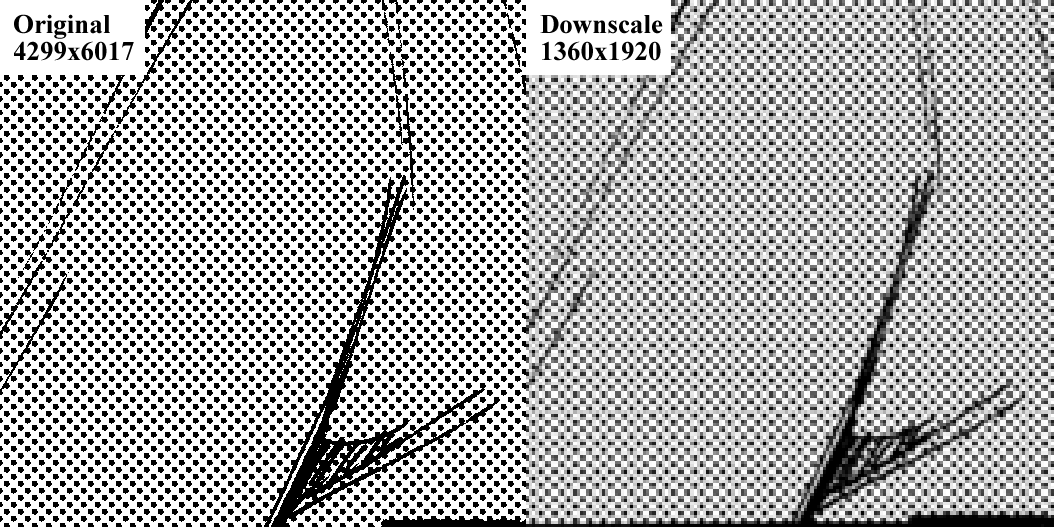
It also means that you can usually match most screentones you see in a manga simply
by downscaling one of the larger ones. You just need to play around with the
brightness and contrast for a bit.
Why are my files so big?
Know your colours! working on a black/white manga? export in grayscale. "Coloured" pages with only one colour? The compression probably messed it up and now there are tons of colours in there. Grayscale it level the page, redraw and typeset, then change the blacks to the original colour.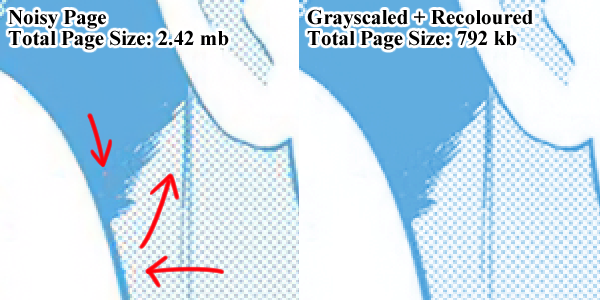 And for the unlikely case that you're working with actual monochrome pages (just black and white, no grays), you don't touch that with anything other
than pure black and pure white at 100% opacity and without anti-aliasing. If your image's just 2 colours with no inbetween, even absurd resolutions will
barely take up space.
And for the unlikely case that you're working with actual monochrome pages (just black and white, no grays), you don't touch that with anything other
than pure black and pure white at 100% opacity and without anti-aliasing. If your image's just 2 colours with no inbetween, even absurd resolutions will
barely take up space.Level your pages! There's in all likelihood tons of invisible leftover noise in there that's eating up precious bytes. Cut off some of the lower black and white levels to remove some of it. You can also run things through a de-jpg model first, but more on that later.
Finally, it's also advisable to run your files through a lossless optimizer like Pingo (commandline)/Pinga (GUI). Be aware that this particular optimizer strips all metadata by default, so things like DPI settings of the file will be lost.
But never — NEVER — export as jpg.
What can I do about JPG artifacts in my raws?
You can run them through AI models specifically designed to remove them!Just follow this guide and try some of the jpg models in the database.
If you can't be bothered to set this up on your PC, have a look at the Google Colab section.